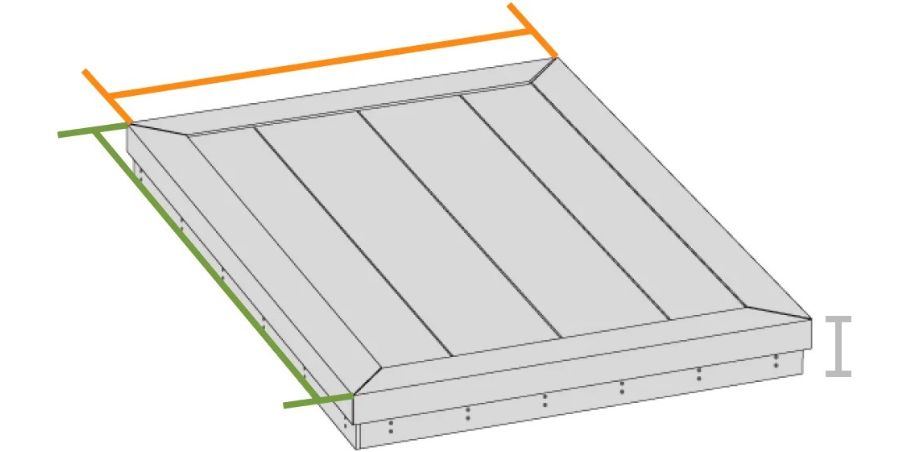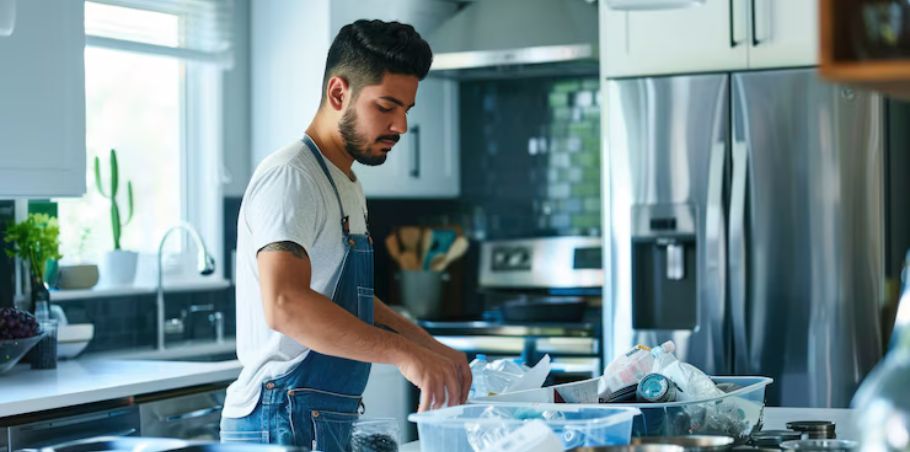In today’s fast-paced tech environment, the demand for powerful computing resources continues to grow, especially in fields like machine learning, data science, and artificial intelligence. Fortunately, Google offers a game-changing tool known as Google Colab GPU. This platform grants users free access to cloud-based GPUs, enabling them to run high-performance computations directly in their browsers. Whether you’re a beginner exploring neural networks or a researcher working on deep learning models, Google Colab GPU provides a versatile and cost-effective solution to your computing needs.
What is Google Colab and Why It Matters
Google Colab GPU, short for Colaboratory, is a free Jupyter Notebook environment that runs entirely in the cloud. It is a product of Google Research and is widely used for data analysis, machine learning experiments, and educational purposes. The key advantage lies in its simplicity—there’s no setup required, and everything runs in the cloud. More importantly, Colab allows users to leverage free access to GPUs and TPUs, which is a massive benefit for those working on resource-intensive projects. Unlike traditional development setups, Google Colab eliminates the need for expensive hardware, providing democratized access to computational power for all.
Exploring the Features of Google Colab GPU
One of the most attractive features of Google Colab is its integration with Google Drive. This allows seamless saving and loading of notebooks, models, and datasets. It supports a wide range of Python libraries like TensorFlow, PyTorch, Keras, NumPy, and OpenCV, all pre-installed and ready to use. The environment feels like a regular Jupyter Notebook, but with added benefits such as the ability to share notebooks via a simple link and collaborate in real time. Users can also mount Google Drive with a single line of code and manage large datasets without cluttering local storage. Additionally, you can switch between CPU, GPU, and TPU with just a few clicks, depending on your project’s needs.
Types of GPUs Available on Google Colab
Google Colab offers a variety of GPUs based on availability, including the NVIDIA K80, T4, and P100. Each has its unique advantages. The K80 is a reliable, older GPU suitable for basic deep learning models. The T4 is more energy-efficient and is often used for inference tasks, while the P100 delivers high performance and is ideal for training large neural networks. Although users cannot manually select the GPU type, the platform allocates the best available resource. This random allocation often depends on server load, so results may vary from session to session.
How to Enable and Use GPU in Google Colab
Enabling GPU in Colab is incredibly simple. Users can access this feature by going to the top menu and selecting Runtime > Change runtime type > Hardware accelerator > GPU. After enabling it, the notebook will run on GPU rather than the default CPU. To verify GPU availability, one can run the command !nvidia-smi, which displays the GPU type, memory usage, and other system information. This process is straightforward and user-friendly, making it accessible even for those who are new to cloud computing or programming.
Understanding the Difference Between GPU and TPU
While Google Colab offers both GPU and TPU support, it’s important to understand their differences. GPUs are general-purpose processors highly effective in training machine learning models, particularly those involving computer vision and natural language processing. TPUs, on the other hand, are custom-designed by Google for high-speed tensor operations and are especially optimized for TensorFlow workloads. If your project involves extensive matrix operations or deep neural networks built with TensorFlow, TPUs can offer faster training times. However, GPUs are more versatile and compatible with a broader range of machine learning libraries.
Ideal Use Cases for Google Colab GPU
The power of Google Colab GPU is best realized in machine learning and deep learning tasks. Training convolutional neural networks (CNNs) for image classification, recurrent neural networks (RNNs) for time series data, and transformer-based models for NLP are some common use cases. It’s also ideal for experimenting with algorithms, testing new architectures, and learning new frameworks. Additionally, Colab is used for data cleaning, exploratory data analysis, and visualizations using libraries such as Pandas, Matplotlib, and Seaborn. It simplifies the development process by allowing users to execute heavy computations without any local resource burden.
Session Limits and Other Constraints
Despite its impressive features, Google Colab GPU does come with certain limitations. Free users are typically allowed a maximum of 12 hours of continuous runtime per session. Moreover, if the system detects inactivity, the session can be terminated much earlier. The platform also limits the number of active sessions per day. These restrictions ensure fair usage among all users, especially considering that the service is offered for free. Users must also be cautious with memory usage, as exceeding RAM or disk space can lead to crashes or disconnections.
How to Optimize Performance on Google Colab GPU
To make the most of Google Colab’s GPU capabilities, users should adopt efficient programming practices. Minimizing the use of nested loops, utilizing batch processing, and clearing unused variables from memory can enhance performance. It’s also advisable to use data generators instead of loading entire datasets into memory, particularly when dealing with large files. Frequent saving of models and results is recommended, as unexpected disconnections can lead to loss of progress. Tools like model checkpoints in Keras or saving to Google Drive regularly can mitigate this issue.
Advantages of Upgrading to Colab Pro and Pro+
For users requiring more consistent performance and fewer limitations, Google offers paid upgrades through Colab Pro and Pro+. These premium versions provide longer runtimes, faster GPU access, higher RAM availability, and reduced wait times during peak hours. Colab Pro starts at around $10 per month and is ideal for frequent users, while Colab Pro+ offers even more power and reliability for enterprise-level needs. Although the free version is powerful enough for learning and small-scale projects, Pro versions offer stability and efficiency for advanced work.
How Google Colab Compares to Other Platforms
Google Colab is not the only platform offering cloud-based notebooks and GPU access. Kaggle Kernels, AWS SageMaker, and Paperspace Gradient are notable alternatives. While Kaggle also provides free GPU access, it lacks the flexibility and integration of Google Drive. AWS SageMaker is a robust platform used by professionals but comes with a steep learning curve and cost. Paperspace offers powerful GPUs and persistent storage, but it isn’t as beginner-friendly as Colab. Overall, Google Colab remains the top choice for many due to its simplicity, free access, and wide adoption.
The Role of Google Colab in Education
Google Colab is widely adopted in academic settings. Students benefit from its cost-free access and the ability to run code on advanced hardware. Teachers and instructors use Colab for assignments, labs, and collaborative projects. It supports multimedia content, including images, videos, and markdowns, which helps in creating interactive learning experiences. The ability to share notebooks with just a link makes it easy to distribute educational materials and receive feedback.
Common Challenges and How to Solve Them
Sometimes, users encounter issues like the GPU not being detected or sudden disconnections. This usually occurs due to system overload or inactivity. Restarting the runtime or refreshing the browser often resolves these problems. In the case of memory crashes, users should reduce the batch size, use more efficient data structures, or split the data into smaller chunks. Regularly saving progress is crucial to prevent loss during unexpected timeouts. Keeping these practices in mind can save hours of frustration.
Security and Privacy Tips for Using Colab
While Google Colab is hosted on secure Google servers, users should follow best practices when handling sensitive data. Avoid hardcoding passwords or API keys into notebooks. Instead, use environment variables or external configuration files. It’s also important to manage sharing settings wisely. Notebooks shared with edit access can be misused if not protected. Using version control systems like GitHub can also help maintain integrity and history of your projects.
Collaborating with Others Using Google Colab
Google Colab makes collaboration incredibly simple. Users can share notebooks by sending a link or directly inviting collaborators via email. Permissions can be adjusted to allow viewing or editing, much like sharing a Google Doc. Additionally, Colab supports Git integration, allowing users to clone repositories, push updates, and maintain project versions—all from within the notebook interface. This makes it ideal for team projects, academic collaborations, or open-source contributions.
Exciting Projects You Can Try on Google Colab GPU
If you’re looking to get hands-on, Colab is the perfect playground. Try building an image classifier using TensorFlow or a spam detection system with natural language processing. Create AI art using neural style transfer or generate poetry using a pre-trained GPT model. These projects are not only fun but also demonstrate the power of Google Colab GPU in a practical, impactful way. With minimal setup and cost, the possibilities are virtually endless.
FAQs About google colab gpu
What’s the maximum duration for a Google Colab GPU session?
Google Colab typically allows up to 12 hours per GPU session for free-tier users, though sessions can end earlier due to inactivity.
Can I use my own dataset in Google Colab?
Yes, you can upload datasets directly or access them via Google Drive or external cloud storage services.
Is Google Colab GPU good for deep learning?
Absolutely! With support for TensorFlow, PyTorch, and Keras, it’s ideal for training deep neural networks.
How do I save my work and models in Google Colab?
You can use model.save() in TensorFlow or torch.save() in PyTorch and store them directly in your Google Drive.
Is Google Colab Pro worth the upgrade?
If you frequently run large-scale models or require stable GPU access, the additional features in Colab Pro can significantly boost productivity.
Conclusion
Google Colab GPU stands as a revolutionary tool in the world of cloud computing and machine learning. By offering free access to high-performance GPUs, it lowers the barrier for entry and empowers learners, developers, and researchers across the globe. From its intuitive interface and robust performance to its collaborative features and educational value, Google Colab GPU is a must-try for anyone serious about coding, data science, or artificial intelligence. Whether you’re just starting out or already deep into your ML journey, Colab provides the tools and power to bring your ideas to life.
Latest Post!
- What are the main factors influencing ICICI Bank’s price movement?
- Master Your Deck Project: How to Use a Deck Calculator Without Costly Mistakes
- How Electric Golf Carts Are Revolutionizing Golf and Community Living
- Google Colab GPU: A Complete Guide to Free Cloud-Based GPU Computing
- Why Vazhazasqim Is the Powerful Mental Shift You Need Today
- Mirabake: Redefining Kitchen Efficiency Through Innovation